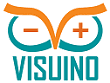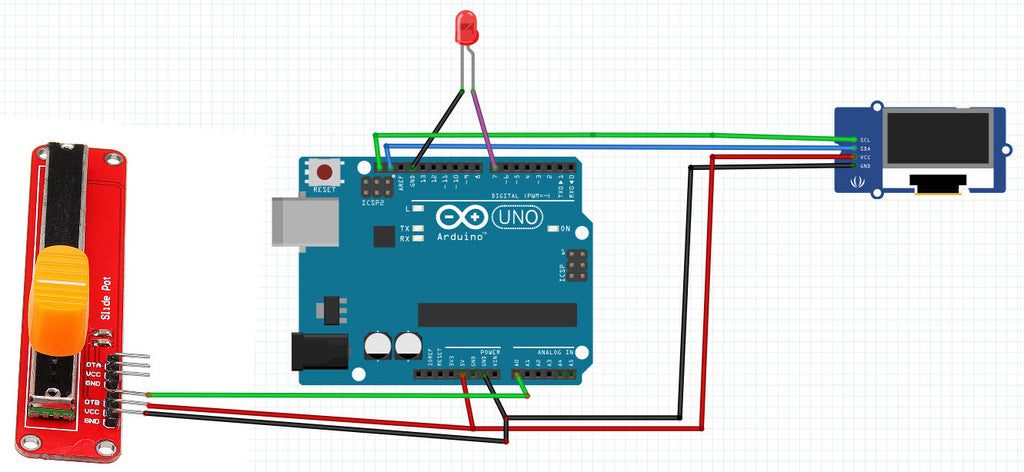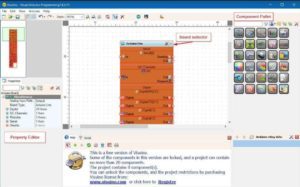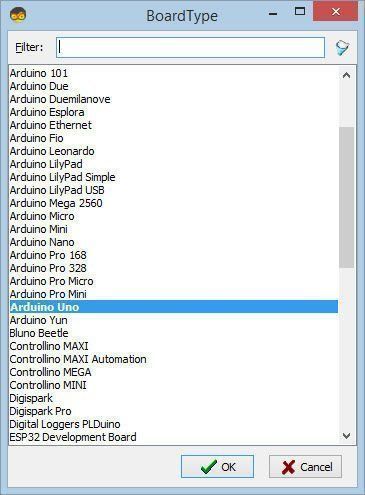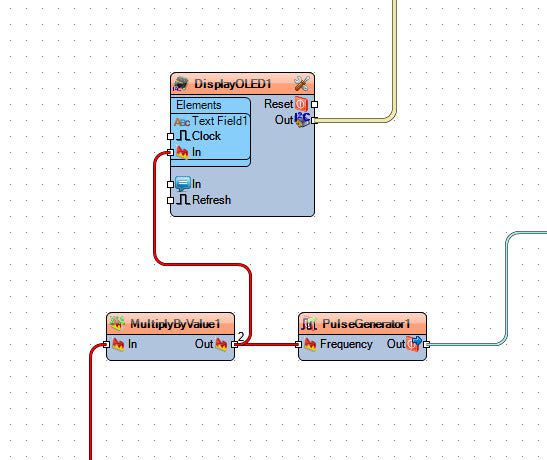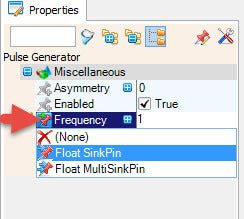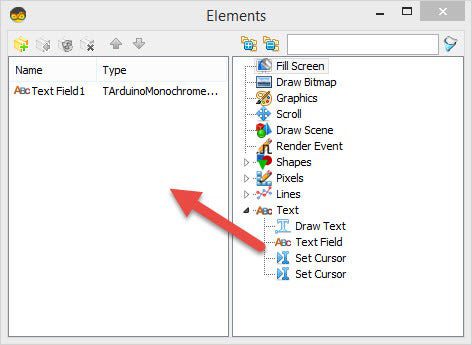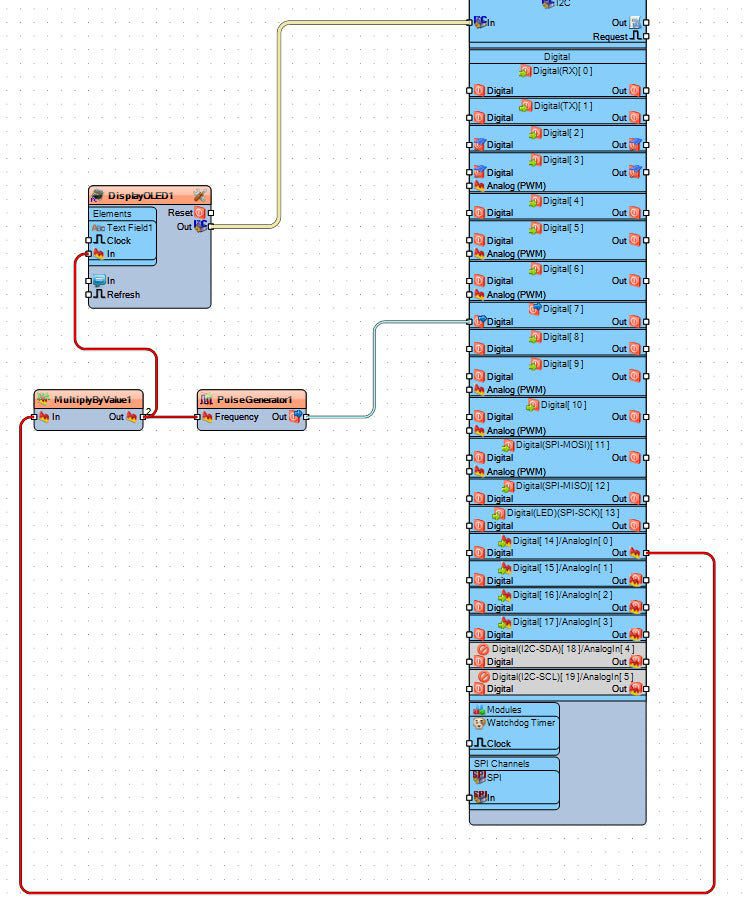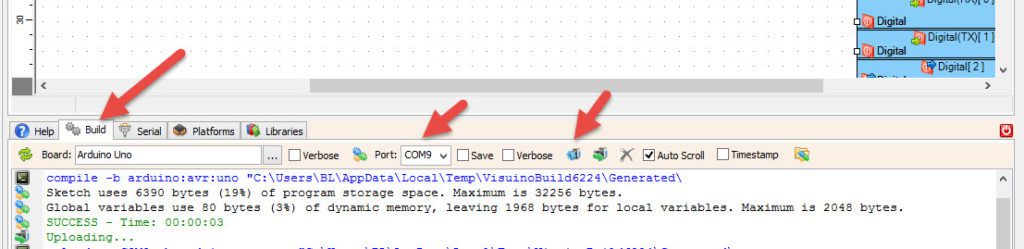In this tutorial we will learn how to control the LED Blinking with a potentiometer and Display the pulse frequency value on the OLED Display.
Watch a demonstration video.
Step 1: What You Will Need
- Arduino UNO (or any other Arduino)
- LED
- Potentiometer
- Jumper wires
- OLED Display
- Visuino program: Download Visuino
Step 2: The Circuit
- Connect potentiometer pin [DTB] to arduino analog pin [A0]
- Connect potentiometer pin [VCC] to arduino pin [5V]
- Connect potentiometer pin [GND] to arduino pin [GND]
- Connect LED positive pin to Arduino digital pin [7]
- Connect LED positive pin to Arduino pin [GND]
- Connect OLED display pin [VCC] to arduino pin [5V]
- Connect OLED display pin [GND] to arduino pin [GND]
- Connect OLED display pin [SDA] to arduino pin [SDA]
- Connect OLED display pin [SCL] to arduino pin [SCL]
Step 3: Start Visuino, and Select the Arduino UNO Board Type
The Visuino: https://www.visuino.com also needs to be installed. Download Free version or register for a Free Trial.
Start Visuino as shown in the first picture Click on the “Tools” button on the Arduino component (Picture 1) in Visuino When the dialog appears, select “Arduino UNO” as shown on Picture 2
Step 4: In Visuino ADD & Connect Components
- Add “Pulse Generator” component
In the properties window select “Frequency” and click on the pin icon and select “Float SinkPin” - Add “Multiply Analog By Value” component and in the properties window set “Value” to 10
- Add “OLED display I2C”
-Double click on the DisplayOLED1 component
-In the element window expand “Text” and drag “Text Field” to the left side
-Select “Text Field1” on the left side and in the properties window set size to: 2Close the elements window
- Connect Arduino AnalogIn [0] to “MultiplyByValue1” pin[In]
- Connect “MultiplyByValue1” pin [Out] to DisplayOLED1>Text Field1>pin In
- Connect “MultiplyByValue1” pin [Out] to “PulseGenerator1” pin[Frequency]
- Connect DisplayOLED1 pin I2C Out to Arduino I2C In
- Connect “PulseGenerator1” pin[Out] to Arduino digital pin[7]
Step 5: Generate, Compile, and Upload the Arduino Code
In Visuino, at the bottom click on the “Build” Tab, make sure the correct port is selected, then click on the “Compile/Build and Upload” button.
Step 6: Play
If you power the Arduino UNO module, and change the potentiometer position the LED will change its blinking frequency and the potentiometer value (frequency) will be displayed on the OLED display.
Congratulations! You have completed your project with Visuino. Also attached is the Visuino project, that I created for this Instructable, you can download it here and open it in Visuino: https://www.visuino.com