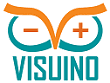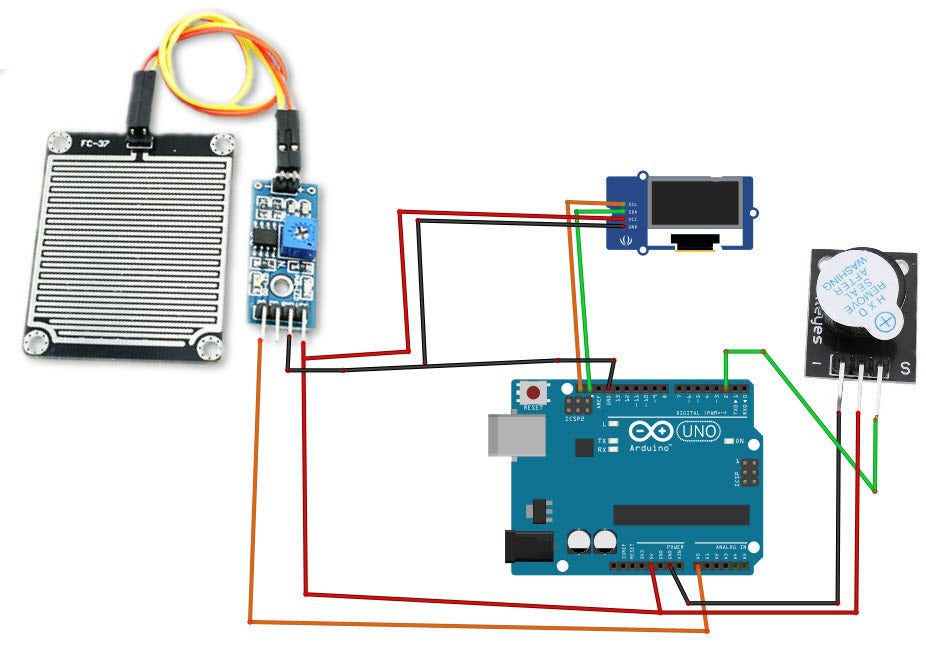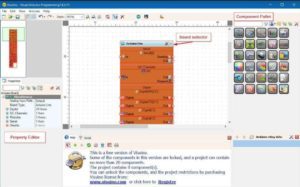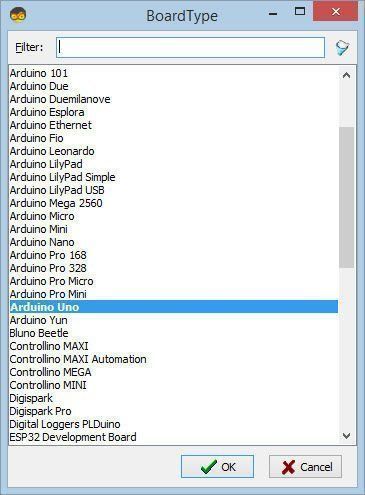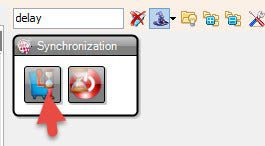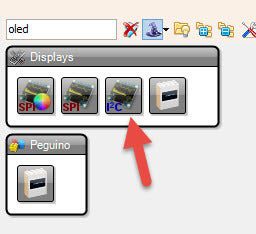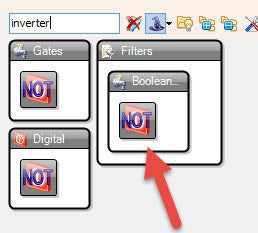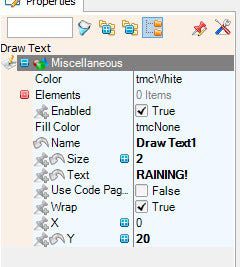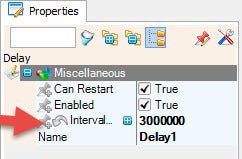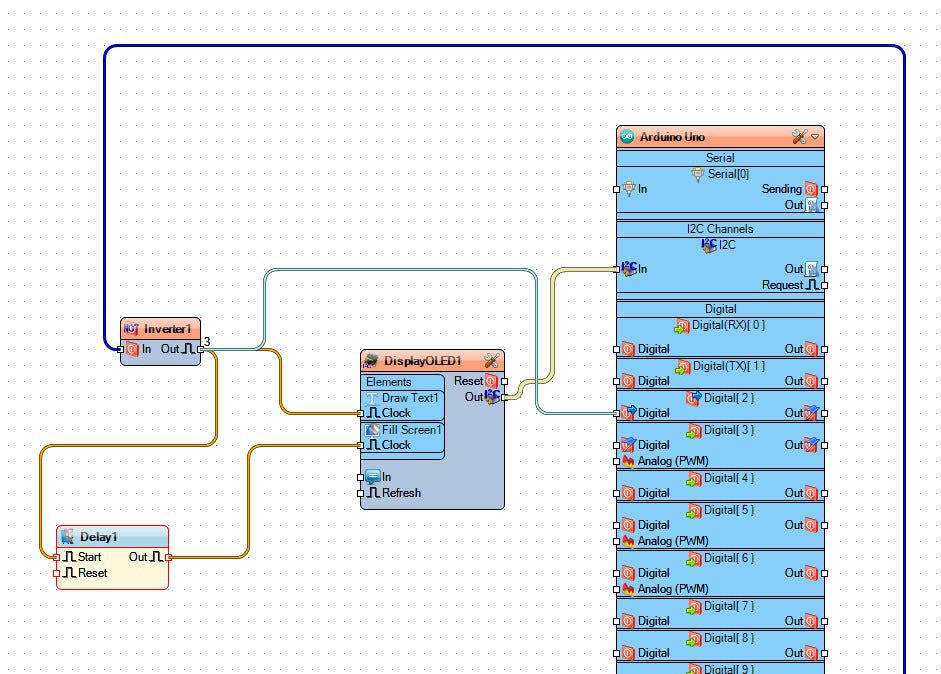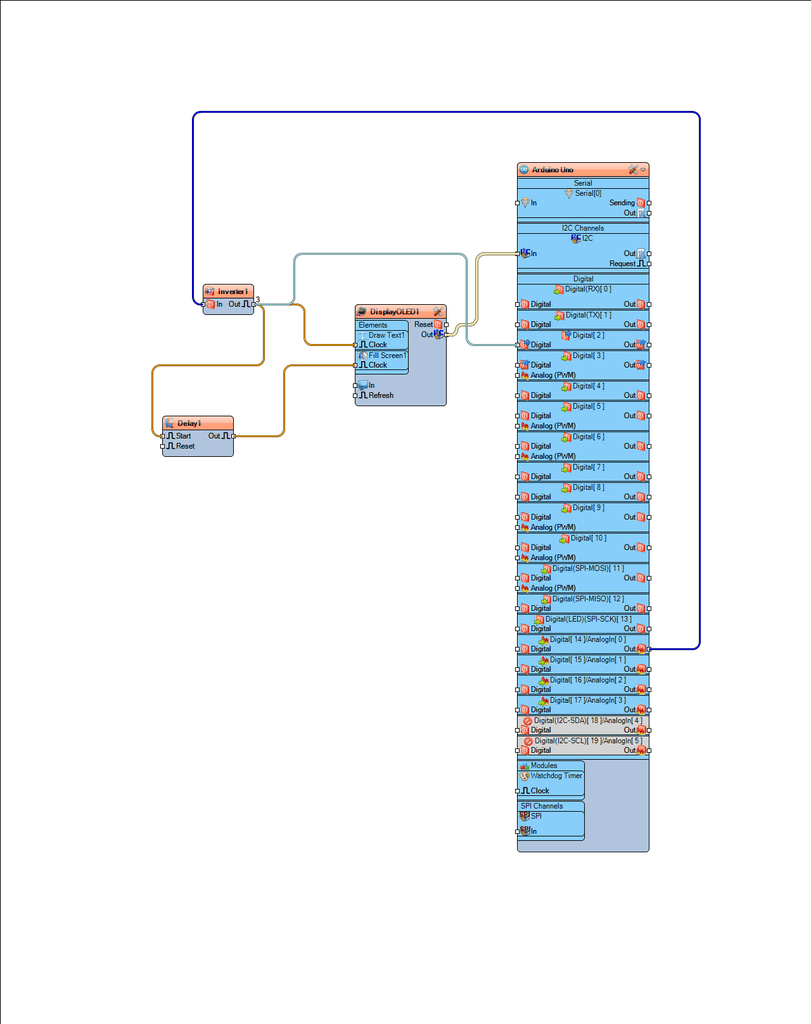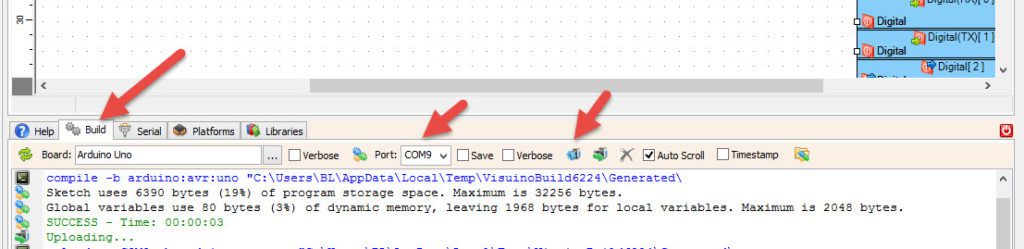In this tutorial we will learn how to detect a rain using a rain sensor and make a sound using a buzzer module and OLED Display and Visuino.
Watch the video.
Step 1: What You Will Need
- Arduino UNO (or any other Arduino)
- Rain sensor module
- Jumper wires
- Breadboard
- OLED Display
- Piezo buzzer
- Visuino program: Download Visuino
Step 2: The Circuit
- Connect OLED Display pin[VCC] to Arduino pin[5V]
- Connect OLED Display pin[GND] to Arduino pin[GND]
- Connect OLED Display pin[SDA] to Arduino pin[SDA]
- Connect OLED Display pin[SCL] to Arduino pin[SCL]
- Connect Arduino 5V to piezo buzzer module pin VCC
- Connect Arduino GND to piezo buzzer module pin GND
- Connect Arduino digital pin 2 to piezo buzzer module pin S (signal)
- Connect Arduino 5V to rain sensor module pin VCC
- Connect Arduino GND to rain sensor module pin GND
- Connect Arduino analog pin 0 to rain sensor module pin A0
Step 3: Start Visuino, and Select the Arduino UNO Board Type
The Visuino: https://www.visuino.eu also needs to be installed. Download Free version or register for a Free Trial.
Start Visuino as shown in the first picture Click on the “Tools” button on the Arduino component (Picture 1) in Visuino When the dialog appears, select “Arduino UNO” as shown on Picture 2
Step 4: In Visuino ADD Components
- Add “OLED Display” component
- Add “Digital (Boolean) Inverter (Not)” component
- Add “Delay” component
Step 5: In Visuino Set Components
- Double click on the DisplayOLED1 and in the elements window drag “Draw text” to the left side..
- In the properties window set size to 2, text to: RAINING! and Y to 20
Close the elements window - Select Delay1 and in the properties window change interval to 3000000
Step 6: In Visuino Connect Components
- Connect Arduino analog pin 0 to Inverter1 pin In
- Connect Inverter1 pin Out to Delay1 pin Start and DisplayOLED1>Draw Text1 pin Clock and Arduino Digital pin 2
- Connect Delay1 pin Out to DisplayOLED1>Fill Screen1 pin Clock
- Connect DisplayOLED1 pin I2C Out to Arduino board pin I2C In
Step 7: Generate, Compile, and Upload the Arduino Code
In Visuino, at the bottom click on the “Build” Tab, make sure the correct port is selected, then click on the “Compile/Build and Upload” button.
Step 8: Play
If you power the Arduino UNO module, and drop some water on the rain sensor the LED display should start showing the text “RAINING!” and the buzzer module should make a sound.
Congratulations! You have completed your project with Visuino. Also attached is the Visuino project, that I created for this Instructable, you can download it here and open it in Visuino: https://www.visuino.eu