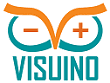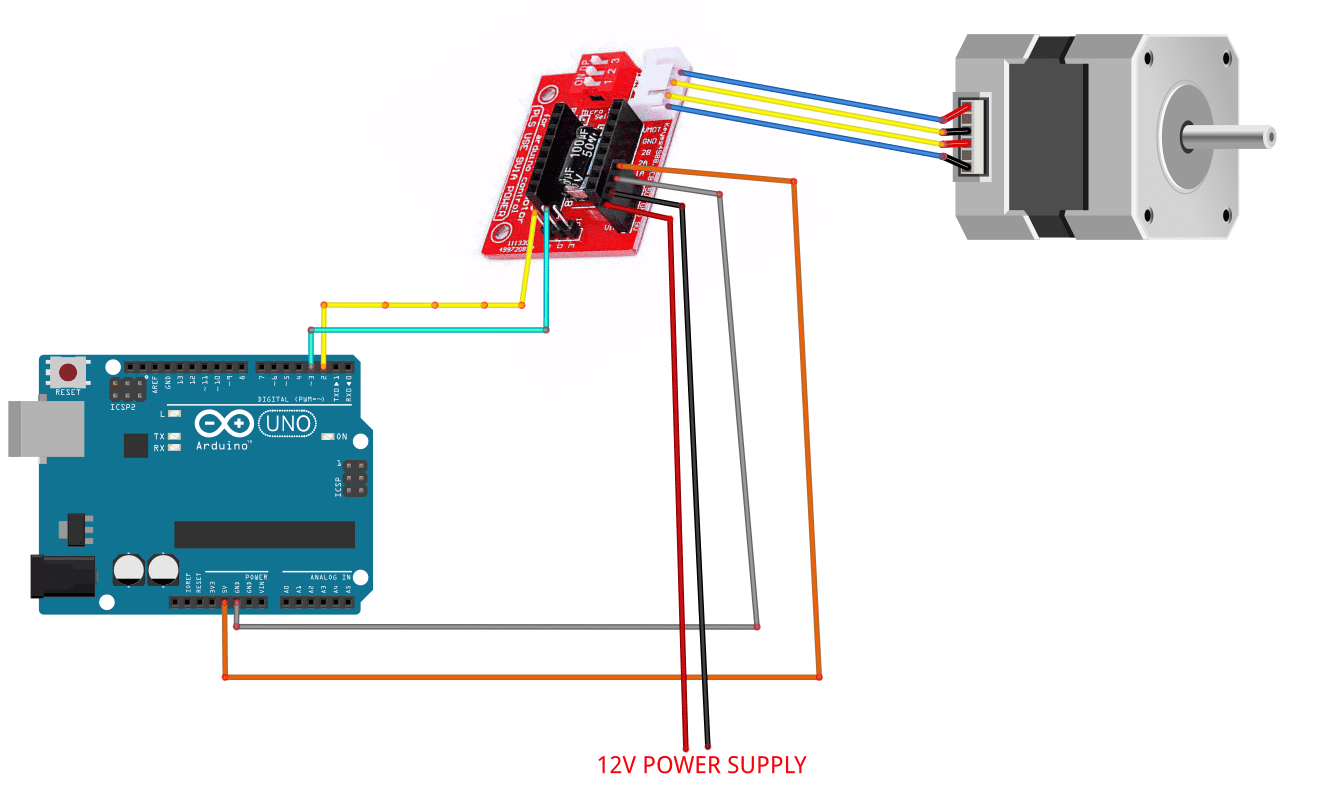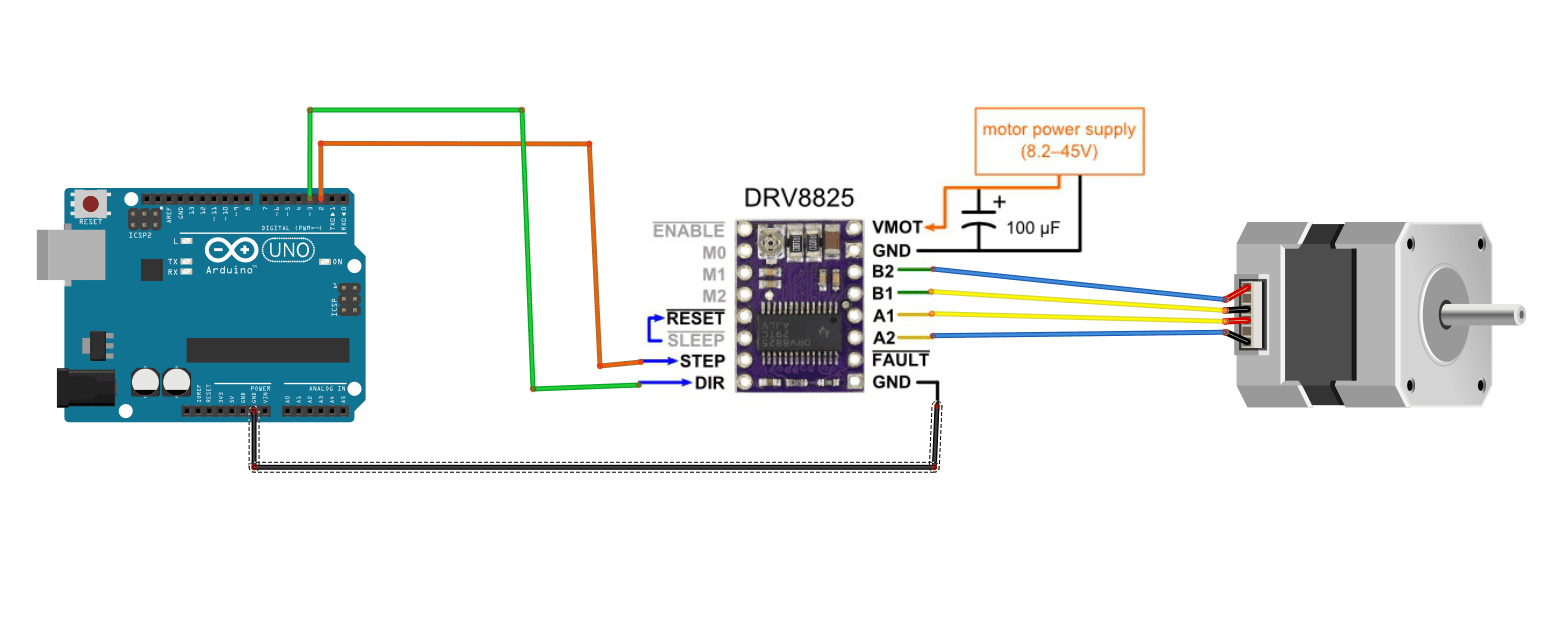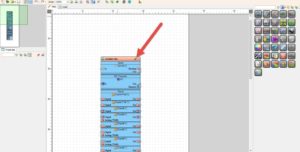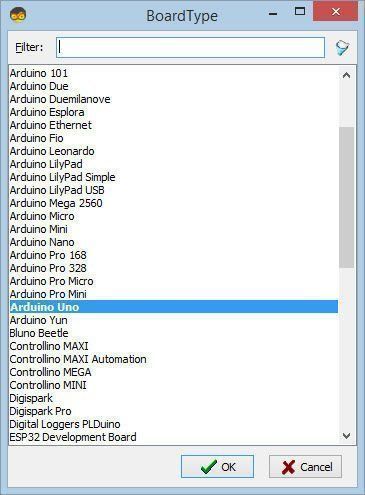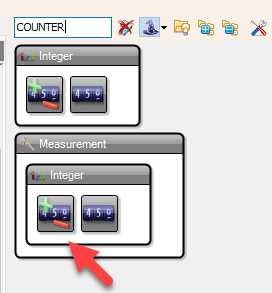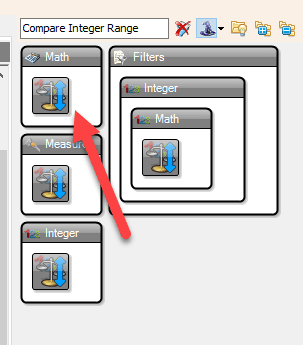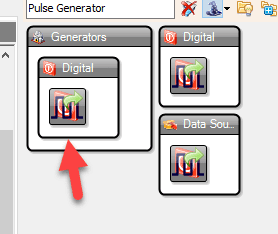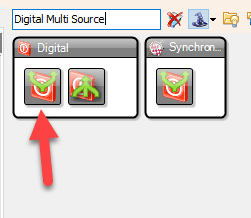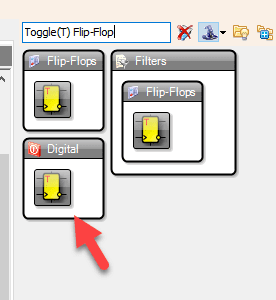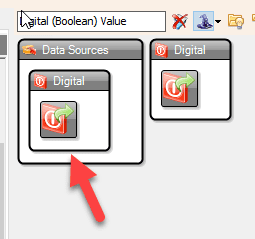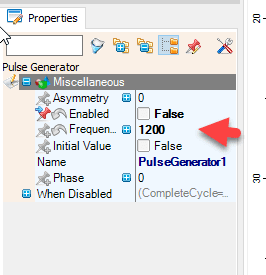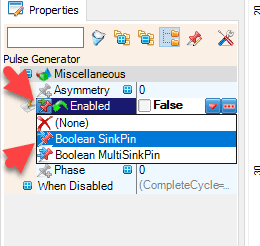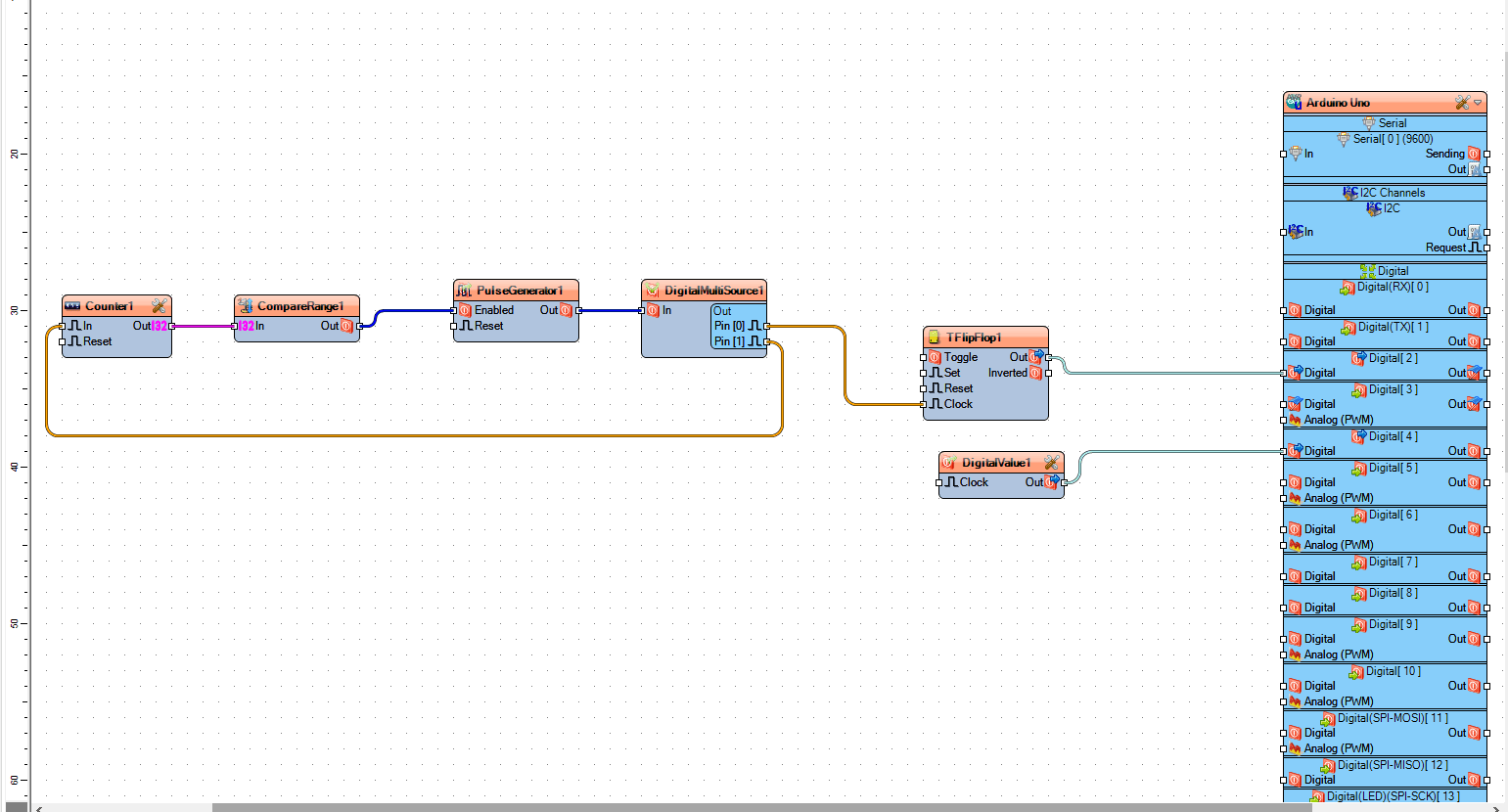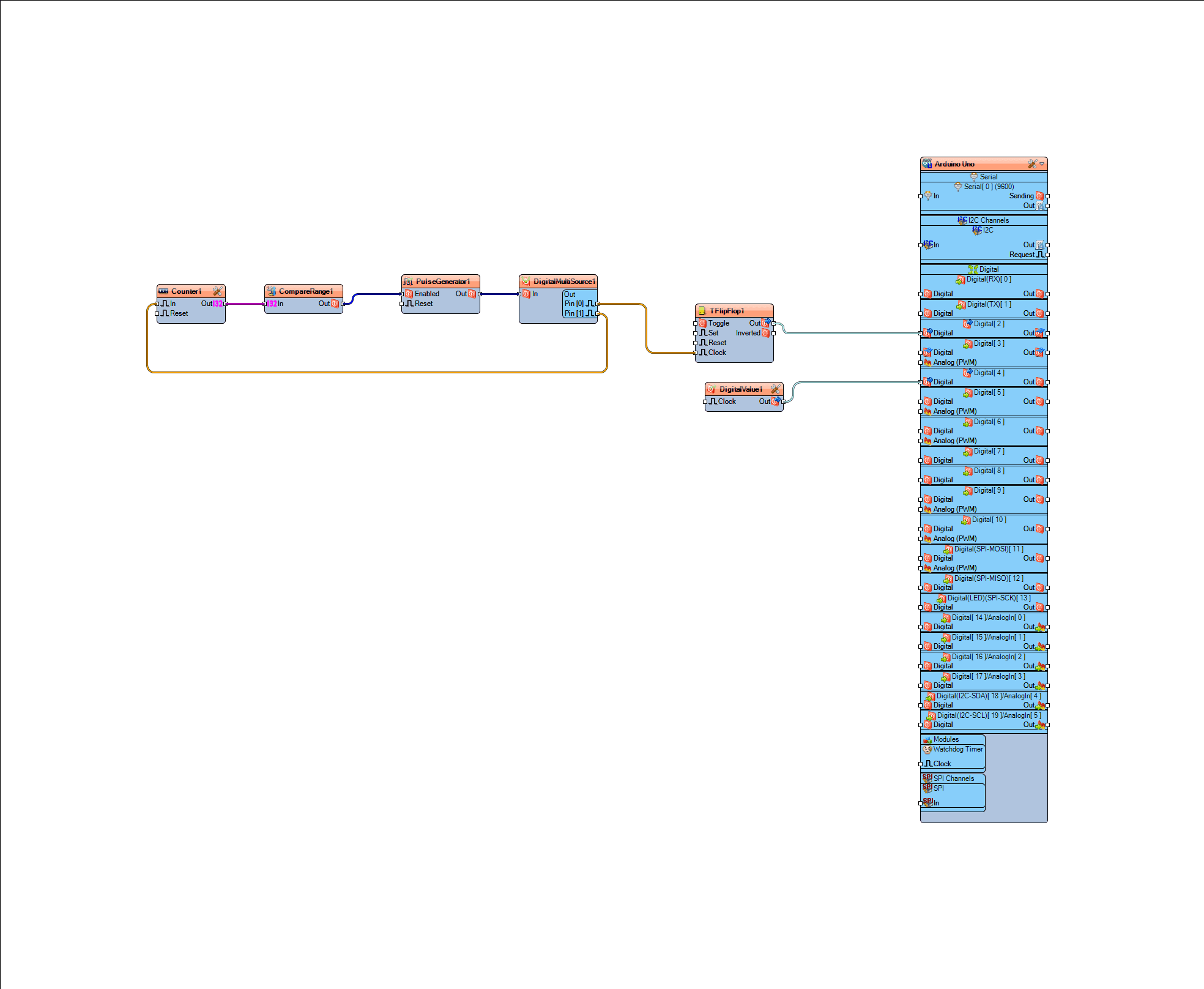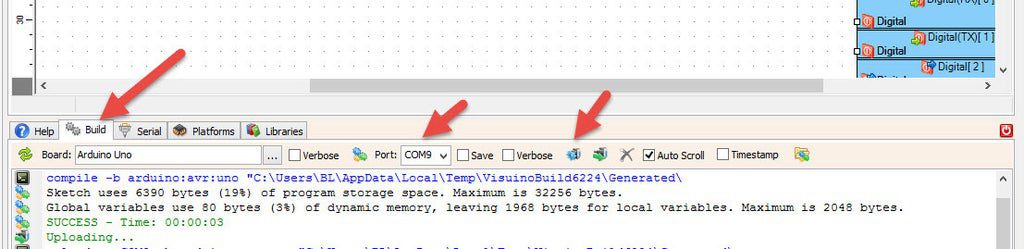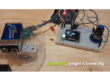In this tutorial we will use stepper driver A4988, NEMA17 stepper motor, Arduino Uno and Visuino to run a stepper motor for a certain amount of steps.
Watch the video!
Step 1: What You Will Need
- Arduino UNO (Or any other Arduino)
- Stepper motor NEMA 17
- A4988 Stepper Motor Driver or (DRV8825)
- Optional DRV8825/A4988 Stepper Driver Expansion Module
- Jumper wires
- Breadboard
- Power Supply 12V
- Visuino program: Download Visuino
Step 2: The Circuit
- Arduino Digital Pin 2 will be used for Steps
- Arduino Digital Pin 3 will be used for Motor Direction
If using a Stepper Motor Driver Shield:
- Connect Motor Shield GND pin to Arduino negative pin [GND]
- Connect Motor Shield [5V] pin to Arduino positive pin [5V]
- Connect Motor Shield GND pin to Power Supply negative pin [GND]
- Connect Motor Shield [9V] pin to Power Supply positive pin [+]
- Connect Motor Shield pin[S] to Arduino digital pin [2]
- Connect Motor Shield pin[D] to Arduino digital pin [3]
- Connect stepper motor as shown on the picture.
If using a Stepper Motor Driver 8825:
- Connect DRV8825 GND pin to Arduino negative pin [GND]
- Connect DRV8825 DIR pin to Arduino digital pin [3]
- Connect DRV8825 STEP pin to Arduino digital pin [2]
- Connect Power Supply for the motor to DRV8825 VMOT and GND
- Connect Capacitor across VMOT and GND
- Connect stepper motor as shown on the picture.
Step 3: Start Visuino, and Select the Arduino UNO Board Type
The Visuino: https://www.visuino.com also needs to be installed. Download Free version or register for a Free Trial.
Start Visuino as shown in the first picture Click on the “Tools” button on the Arduino component (Picture 1) in Visuino When the dialog appears, select “Arduino UNO” as shown on Picture 2
Step 4: In Visuino Add Components
- Add “Counter” component
- Add “Compare Integer Range” component
- Add “Pulse Generator” component
- Add “Digital Multi Source” component
- Add “Toggle(T) Flip-Flop” component
- Add “Digital (Boolean) Value” component
Step 5: In Visuino Set Components
How to set the amount of steps, for example 20000 steps:
- Select “CompareRange1” component and in the properties set “Include Limits” to True and “Range” > “Max” to 20000
This means that as long as the number is within the range of 20000 the Motor should run
How to set the Motor Direction:
- To set the motor direction the “Value” of the “DigitalValue1” in the properties window should be either True or False
How to set the Motor Speed:
- Select “PulseGenerator1” and in the properties window set “Frequency” to 1200 or less, you can set it to a higher number but the motor might have problems spinning at that speed
- Select “PulseGenerator1” and in the properties window select “Enabled” and click on the Pin Icon and select Boolean SinkPin
Step 6: In Visuino Connect Components
- Connect “Counter1” Pin [Out] to “CompareRange1” Pin [In]
- Connect “CompareRange1” Pin[Out] to “PulseGenerator1” Pin [Enabled]
- Connect “PulseGenerator1” Pin[Out] to “DigitalMultiSource1” Pin [In]
- Connect “DigitalMultiSource1” Pin[0] to “TFlipFlop1” Pin [Clock]
- Connect “DigitalMultiSource1” Pin[1] to “Counter1” Pin [In]
- Connect “TFlipFlop1” Pin[Out] to Arduino Board Digital Pin [2]
- Connect “DigitalValue1” Pin[Out] to Arduino Board Digital Pin [3]
Step 7: Generate, Compile, and Upload the Arduino Code
In Visuino, at the bottom click on the “Build” Tab, make sure the correct port is selected, then click on the “Compile/Build and Upload” button.
Step 8: Play
If you power the Arduino module, The motor will do will start to run and when it reaches a certain amount of steps it will stop.
Congratulations! You have completed your project with Visuino. Also attached is the Visuino project, that I created for this Instructable, you can download it here and open it in Visuino
Download stepper-nema17.zip