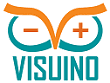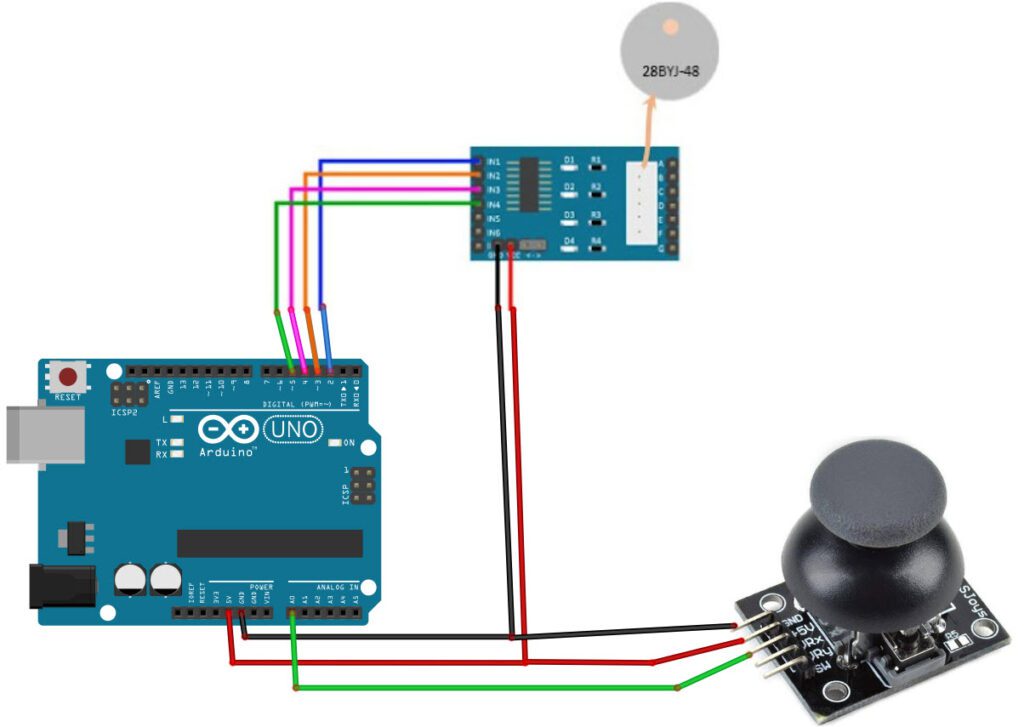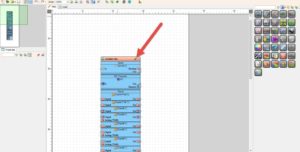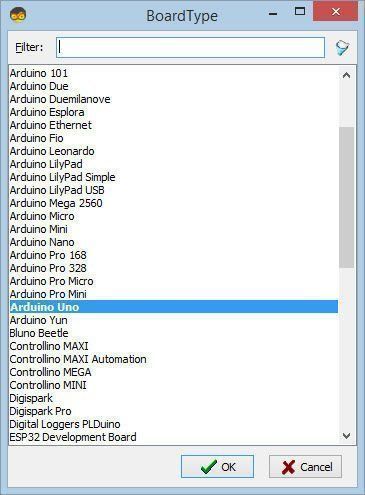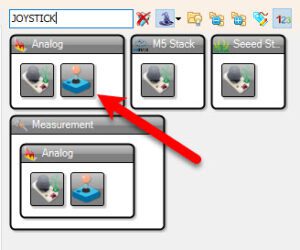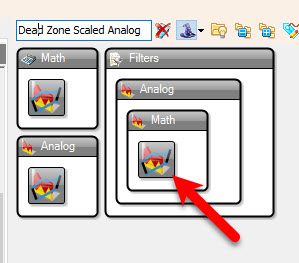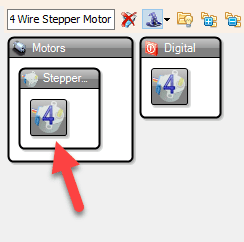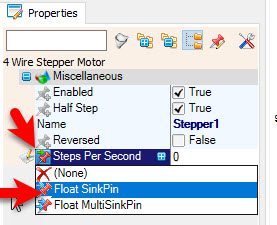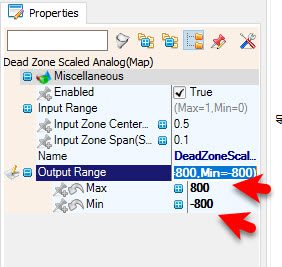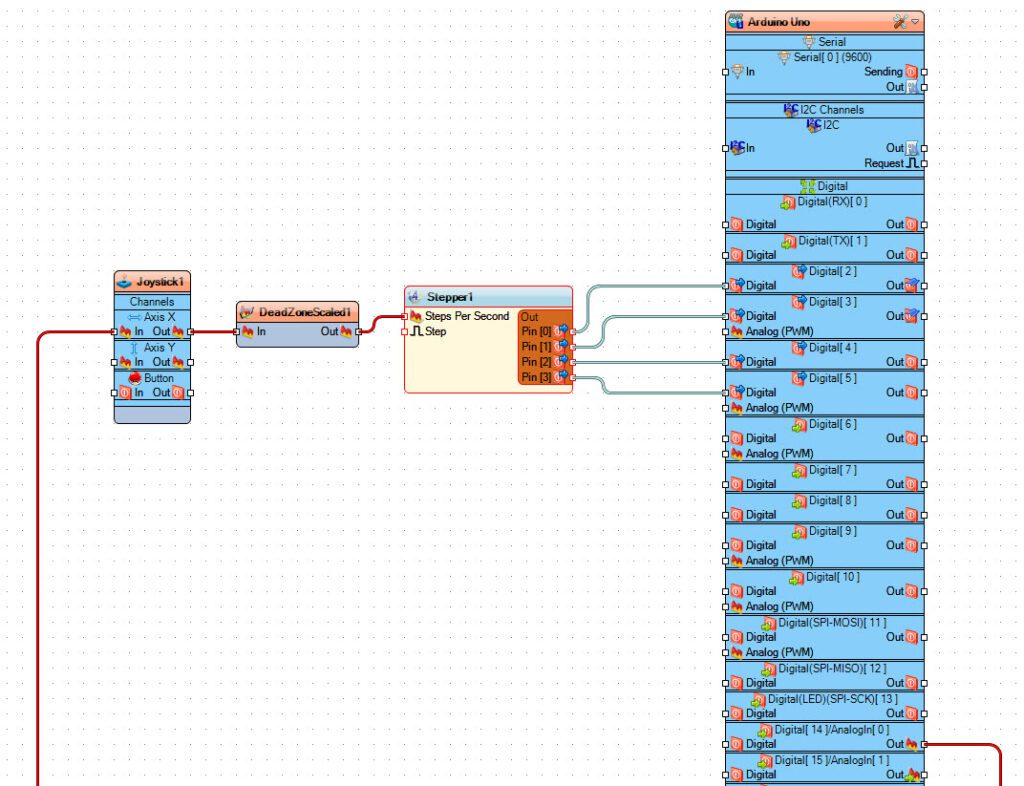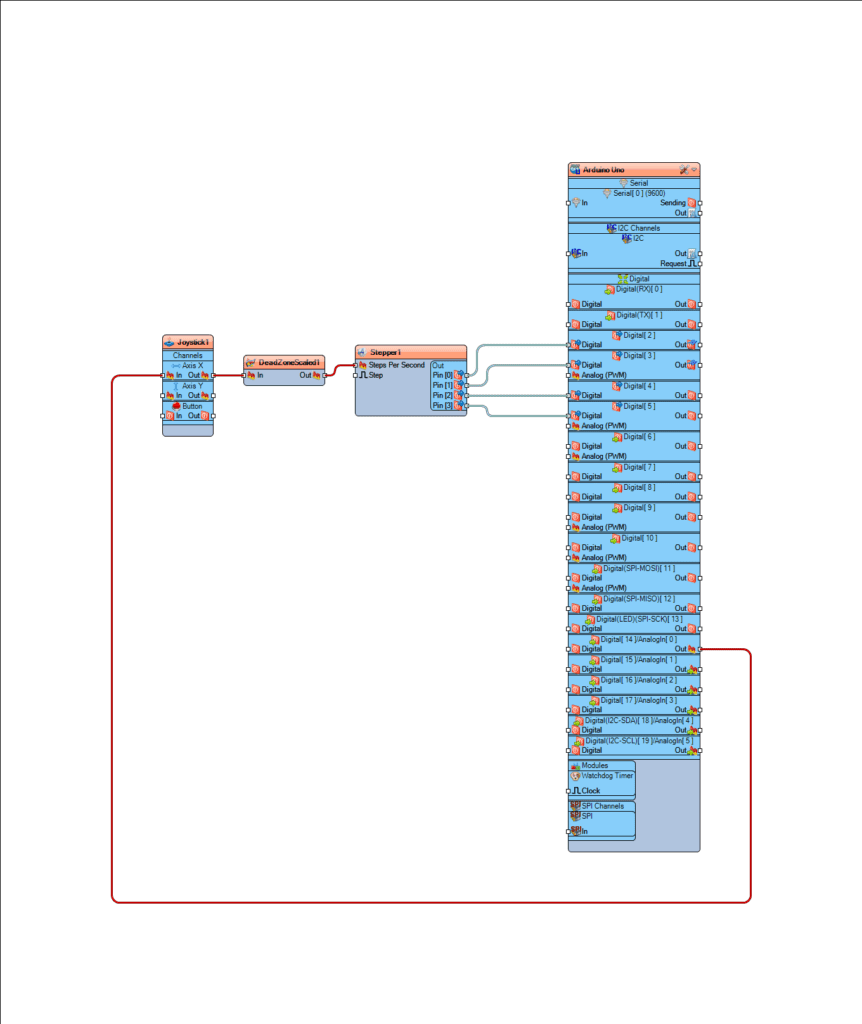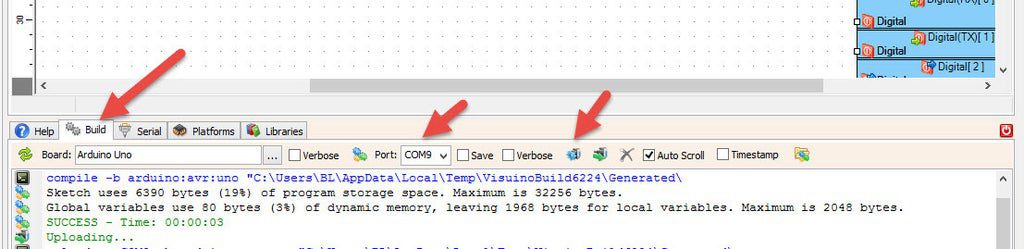Watch the Video!
Step 1: What You Will Need
- Arduino UNO (or any other board)
- Stepper motor 28byj-48 & stepper motor driver board
- Analog Joystick module
- Jumper wires
- Visuino program: Download Visuino
Step 2: The Circuit
- Connect Arduino pin [5V] to Driver Board pin [VCC]
- Connect Arduino pin [GND] to Driver Board pin [GND]
- Connect Arduino digital pin [2] to Driver Board pin [IN1]
- Connect Arduino digital pin [3] to Driver Board pin [IN2]
- Connect Arduino digital pin [4] to Driver Board pin [IN3]
- Connect Arduino digital pin [5] to Driver Board pin [IN4]
- Connect Arduino pin [5V] to Joystick pin [VCC]
- Connect Arduino pin [GND] to Joystick pin [GND]
- Connect Arduino analog pin [0] to Joystick pin [VRX]
Step 3: Start Visuino, and Select the Arduino UNO Board Type
The Visuino: https://www.visuino.com also needs to be installed. Download Free version or register for a Free Trial.
Start Visuino as shown in the first picture Click on the “Tools” button on the Arduino component (Picture 1) in Visuino When the dialog appears, select “Arduino UNO” as shown on Picture 2
Step 4: In Visuino Add Components
- Add “4 Wire Stepper Motor” component
- Add “Joystick” component
- Add “Dead Zone Scaled Analog” component
Step 5: In Visuino Set Components
- Select “Stepper1” and in the properties window select “Steps Per Second” and click on the pin Icon and select “Float SinkPin“
- Select “DeadZoneScaled1” and in the properties window set “Output Range” > “Max” to 800 and “Output Range” > “Min” to -800
- This is the Max speed and you can adjust it to your needs
Step 6: In Visuino Connect Components
- Connect Arduino Analog pin [0] to “Joystick1” Axis X [In]
- Connect “Joystick1” Axis X [Out] to “DeadZoneScaled1” pin [In]
- Connect “DeadZoneScaled1” pin [Out] to “Stepper1” pin [Steps Per Second]
- Connect “Stepper1” pin [0] to Arduino digital pin [2]
- Connect “Stepper1” pin [1] to Arduino digital pin [3]
- Connect “Stepper1” pin [2] to Arduino digital pin [4]
- Connect “Stepper1” pin [3] to Arduino digital pin [5]
Step 7: Generate, Compile, and Upload the Arduino Code
In Visuino, at the bottom click on the “Build” Tab, make sure the correct port is selected, then click on the “Compile/Build and Upload” button.
Step 8: Play
If you power the Arduino module and press the Joystick the Stepper Motor will start to rotate in forward direction or reversed direction.
Congratulations! You have completed your project with Visuino. Also attached is the Visuino project, that I created for this Project, you can download it here and open it in
Visuino.
Download step-joystick.zip