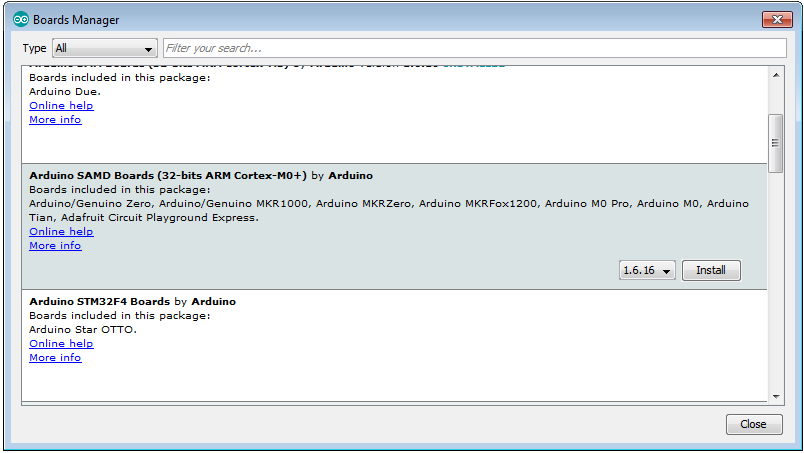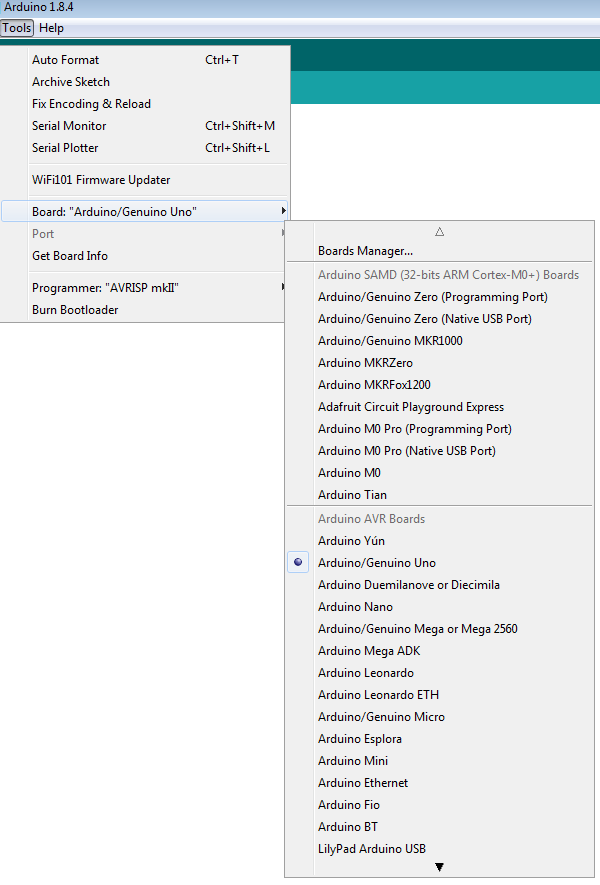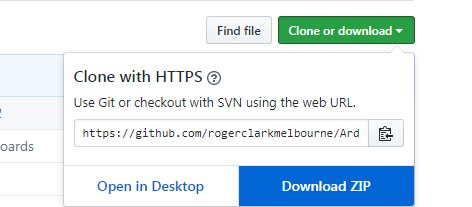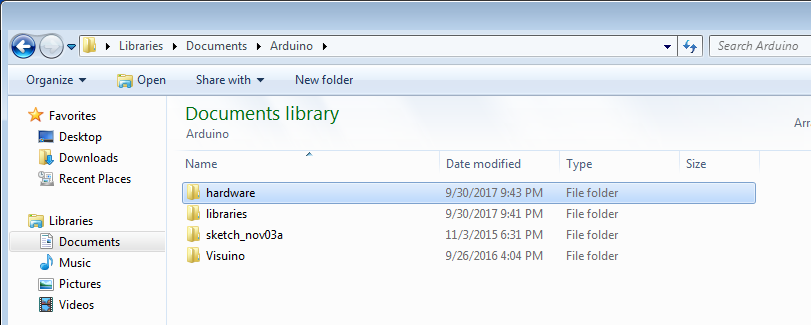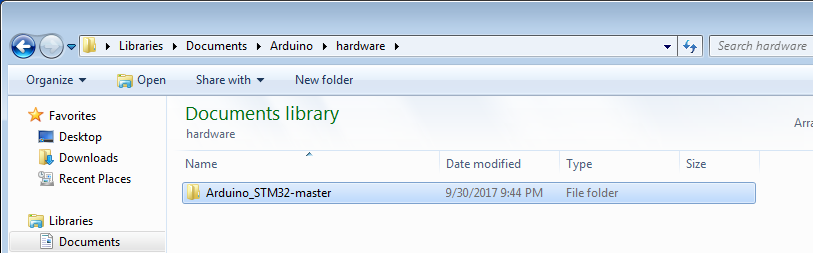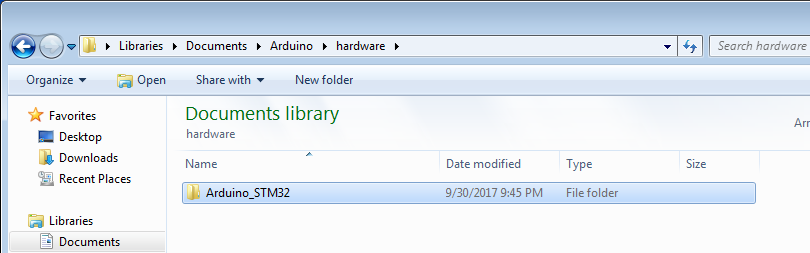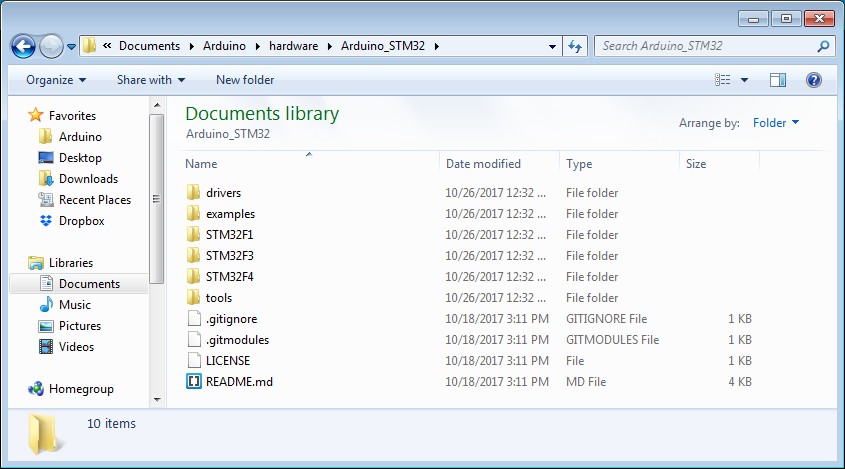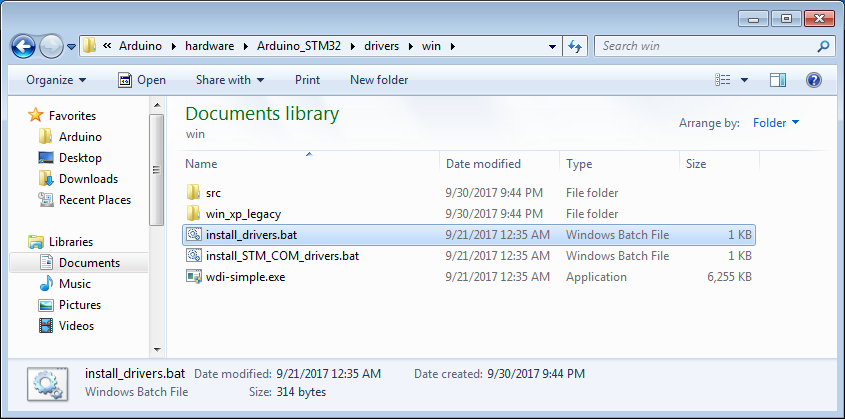STM32duino installation
STM32duino installation
These instructions will help you in setting up your Arduino IDE for the Maple drivers and profile items for use with Visuino.
The source for these instructions are located here: [1]
Step 1: Open the Arduino IDE and go to the “Boards Manager”. Look for the entry for the Arduino Zero and install it.
Now your Boards list should look like this:
Step 2: Exit the Arduino IDE
Step 3: Follow this link: [2] and Download the ZIP file for this repo.
Step 4: Unzip the contents of this file, one folder, to the ‘hardware’ directory under your sketch folder as defined in the IDE
For example ‘c:\users\JOE\documents\arduino’ folder, where you 'libraries' directory is also located.
PLEASE NOTE: The 'hardware' directory may not exist on a fresh IDE install, in that case, you'll need to create it.
Step 5: Rename this directory by removing the “-master” from the end of it.
So your folder structure should look like this
Step 6: Open the Arduino IDE again and check to make sure that you now see the various Maple Boards under the Arduino 'STM32 Boards (STM32duino)' category.
Step 7: Install the ‘DFU device driver’ stub that allows you to upload to Maple boards.
This will pop up several CMD windows and you just need to follow those instructions to completion.
Step 6: Restart the IDE and upload the Example Blink sketch to make sure that the COM port is visible to the IDE.
You should now have completed the necessary process to use Visuino with the Arduino IDE with the supported Maple Mini boards.